Then I began writing books. Within months, pages accumulated. Way beyond anything my short stuff generated. I was swamped in paper, with no great way to organize it.
I began struggling with my trusty word-processing software. How
hard it became to keep track of each version, the corrections I made,
and what I'd missed. I literally had to print each draft to
double-check it. Sure, I could do a whole-document search for word
repetition, for example, but it was beyond clumsy. I began looking
around for something more streamlined.
There have been a lot of programs that try to help writers both organize and write. Some of them include WriteWay Pro, Z-Write, WriteItNow! and Rough Draft. Some writers swear by a program called Ulysses. They offer a list of contents or topics on one side of the screen and an editing or writing desktop in the center. But many are plain text, no formatting ability.
Scrivener was developed by a writer in Cornwall, UK, who was unsatisfied with the mechanics of what was out there. He wanted to be able to import images, different fonts and text, and other options into his documents--easily--and still have the ability to keep track of the overview via a sidebar list.
To me, Scrivener is light years beyond anything I've used--and you may agree if you've tried it. It does take setup time, to import your current document, but for the way I write books, it's perfect. I can craft "islands" or scenes and log them as individual documents on my sidebar list, then begin to group them into folders as my chapters build. If I am missing a scene, I can easily create a placeholder for it on the sidebar list. Best of all, if I decide scene 2.4 really belongs in chapter 10, not chapter 2, I can move it on the sidebar list and it automatically moves in the document itself.
Scrivener also takes care of the multiple versions of any scene, chapter, or act. The feature called "snapshot" allows you to take a picture of each version. They are stored with the current version and can be accessed in a click. You can decide part of an earlier draft was way better and paste it in with no trouble. Try doing that in Word--yikes.
Another thing I love about Scrivener is the ability to bring in visual or written research and view it either in the notes or in a split screen as you work.
There are so many features of Scrivener that I haven't even tapped, even though I've taken four classes on it. I use what I need, and when I'm ready to learn more, I go for another class.
Scrivener for ipad recently came out. I'm still learning it, but there are tutorials if you're interested. All versions are available at www.literatureandlatte.com both for PC and Mac. They offer a 30-day free trial, so you can test drive before buying.
It's good to set aside 2-3 hours to set up your draft in Scrivener. You are given different templates to start with (I use the fiction template). Then you basically copy and paste in your islands, scenes, or chapters from Word or Pages. It helps to sit with someone who knows Scrivener, as I did, while you get set up. There are also some good tutorials here.
I also recommend taking a class from Gwen Hernandez, who wrote Scrivener for Dummies. Gwen is an excellent instructor and her online courses take you through basic setup and use of Scrivener tools, through advanced levels. Check out her Scrivener Classes when you're ready to get started.
I wish I'd found Scrivener many books ago--I've only been a fan for four years. But it's changed my writing life. I can't recommend highly enough (and I don't get paid to say that).
Your weekly writing exercise is to download the free trial, if you haven't tested it out. If you already use Scrivener, check out the tutorial link, above, and try working with snapshot or one of the other extras.









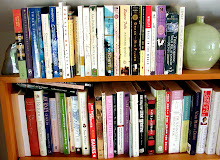

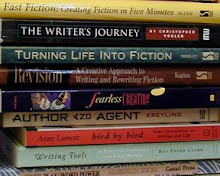

No comments:
Post a Comment