My love affair with Scrivener didn't exist before I wrote books. I was a dedicated Word user; I wrote stories, essays, and poems, columns and articles which suited themselves to the restrictions of a word processing program.
Short stuff doesn't demand much organization. I kept copies of the multiple versions of each short story or article in separate files within Word--I found it fairly easy to scan the directory and open when needed.
I also printed hard copies just because I had doubts about the voodoo of all-electronic at that time, and I kept them in a paper file folder until the piece was published.
I used an Excel spreadsheet to track where I submitted my writing and what happened.
Clumsy compared to what I do today but essentially manageable.
When hen I began writing books, everything came up for question. Within months, pages accumulated way beyond anything my short stuff generated. I was also swamped in paper, with no great way to organize it all.
Word was no longer my friend. Too hard to search 300+ pages for a scene, too hard to avoid duplicating what I'd already written. I could no longer easily track each version of the book as drafts accumulated. Sure, I could do a whole-document search for word repetition, but more complicated searches were beyond clumsy. And if I wanted to shift the order of chapters? Well, forget it.
I began looking around for something more streamlined. More geared to book writers.
Twelve of my books got written and published before Scrivener came along. I was leery at first, as I usually am about trying new software. But so many writer friends raved about its ability to collaborate with both the random and linear sides of the creative brain, after a while I had to try it.
Set up--transferring my chapter files for my WIP from Word to Scrivener--took a good 3-4 hours. A friend coached me, and I watched tutorials online. Soon I had the basic setup done and I could start using Scrivener.
There wasn't much of a learning curve. It has three sections on its desktop: a binder which is the organization of your manuscript in chapters, scenes, etc. The center section which is where you write and edit. And a third section on the right which takes care of notes, research, links, photos, feedback, and a lot more.
I found I could use just the basics at first and not know much about the bells and whistles, of which there are plenty. Eventually, I wanted to learn more so I enrolled in several online classes. I still only use about 15-20 percent of the program's capacity but I am content: Scrivener has saved my writing sanity. And many of my students' and clients' as well.
Tons of programs exist. I haven't tried very many of them, truthfully, since Scrivener works so well for me. Most, though, are plain text, no formatting ability. Not the sophistication of Scrivener, in my mind. Not the random and linear combined.
Scrivener was developed by a writer in Cornwall, UK, who was unsatisfied with the mechanics of what was out there. He wanted to be able to import images, different fonts and text, and other options into his documents--easily--and still have the ability to keep track of the overview via a sidebar list (the binder mentioned above).
I've been a fan of Scrivener for three books and about ten years. Like I said, It does take setup time, to import your current document, but for the way I write books, it's perfect. I can craft "islands" or scenes and log them as individual documents in my binder section of the Scrivener desktop. I can group them into folders as my chapters build. If I am missing a scene, I can easily create a placeholder for it. Best of all, if I decide scene 2.4 really belongs in chapter 10, not chapter 2, I can move it on the sidebar list and it automatically rearranges in the document itself.
Quite the miracle. compared to how long such a change took in Word.
Scrivener also manages multiple versions of any scene, chapter, or act. This feature is one I learned about five years ago, in one of the classes I took: the "snapshot." Snapshot literally takes a picture of each version and stores them in a folder under the current version, invisible when you are working but easily accessed in a click. You decide part of an earlier draft was way better, you can paste it in with no trouble.
Another thing I love about Scrivener is the ability to bring in visual or written research and view it either in the notes or in a split screen as you work. I keep all my feedback from workshopping scenes or chapters in this section of the desktop, called the inspector.
Scrivener for iPad came out a while back. Right now, I'm pretty happy with my desktop and laptop versions. All are available at www.literatureandlatte.com, for PC and Mac. They offer a 30-day free trial, so you can test drive before buying. Comb for discount coupons too, if you want; several of my students found these via google search which brought the already low price even lower.
It's good to set aside 2-3 hours to set up your draft in Scrivener. You are given different templates to start with (I use the fiction template). Then you basically copy and paste in your islands, scenes, or chapters from Word or Pages. It helps to sit with someone who knows Scrivener, as I did, while you get set up.
I also recommend taking a class from Gwen Hernandez, who wrote Scrivener for Dummies. Gwen is an excellent instructor and her online courses take you through basic setup and use of Scrivener tools, through advanced levels. Some writing schools, such as the Loft Literary Center in Minneapolis, also offer online classes to learn the basics.
Friday, April 22, 2022
Subscribe to:
Post Comments (Atom)








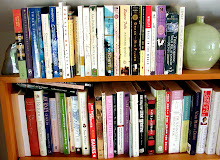

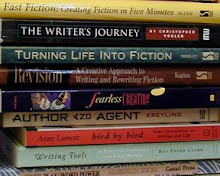

No comments:
Post a Comment